Saving and Managing Map Documents¶
Finally, the map should be saved. The following tools are available in the toolbar for this purpose:
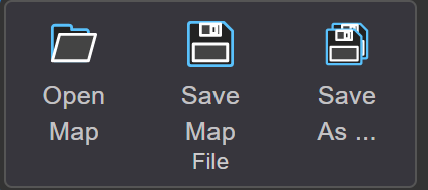
Save¶
Saves the current map. If the map already exists, it is overwritten without comment.
Save As¶
This allows a map to be saved with a new name or storage location.
When saving a map with Save As, the following dialog is displayed before saving,
provided that you are logged in as an administrator:
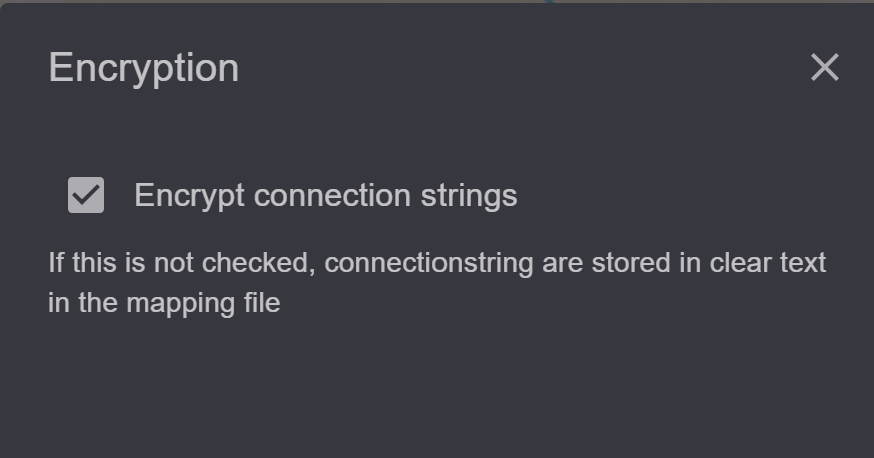
Normally, the connection properties to databases are encrypted in the MXL file. If one wants to change these properties in a text editor, it can be determined through the checkbox, that the connection properties be saved in plain text.
Note
For security reasons, connection properties should always be encrypted. However, this encryption is not 100% secure. gView GIS is an open-source software and anyone can learn and bypass the mechanism of this encryption. MXL files with confidential connection properties should therefore always be treated with care and not be distributed.
Note
If you are an administrator and want to change the connection properties (ConnectionString) of
Dataset, it can be done via the Map Datasets button in the toolbar:
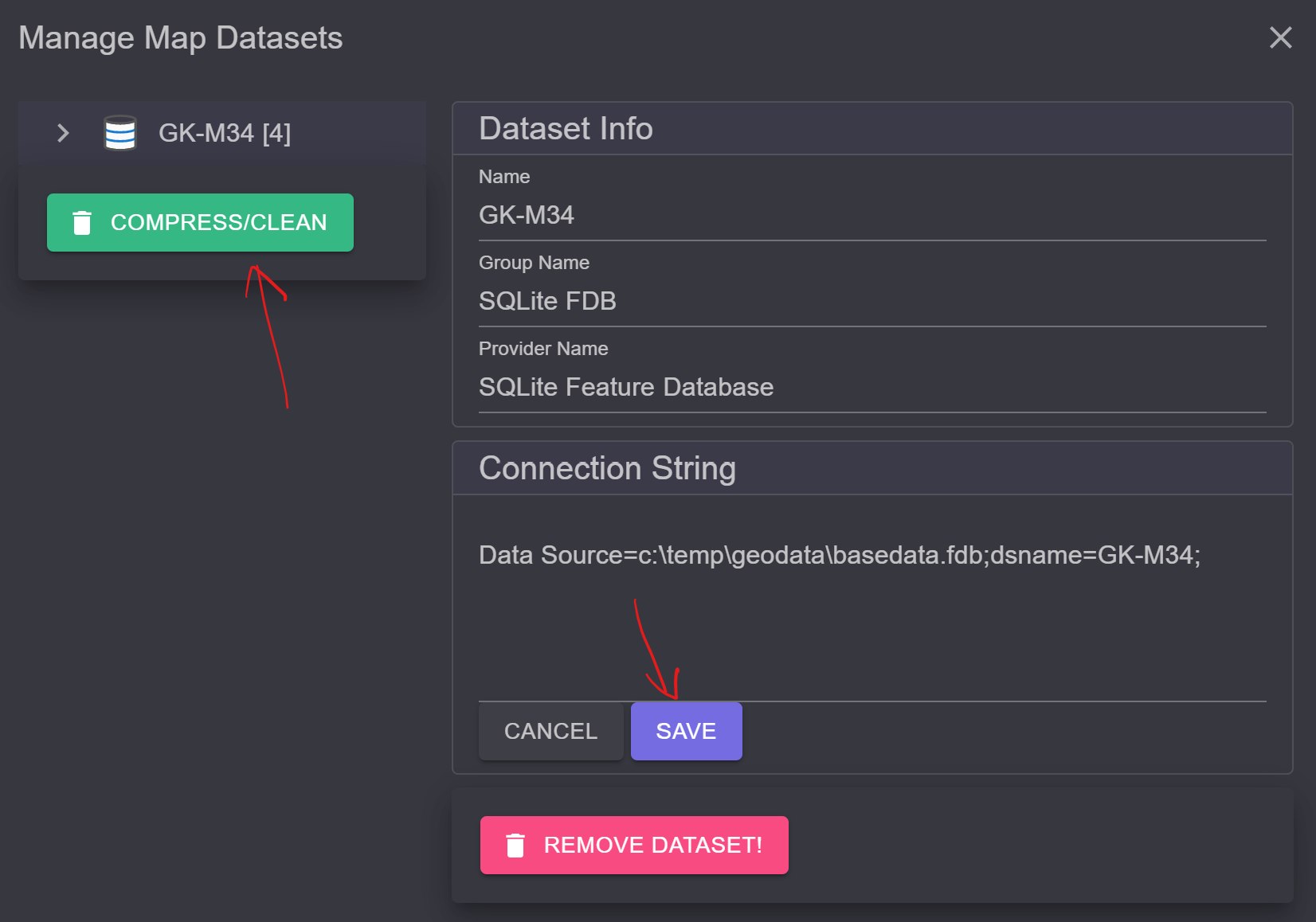
Here, ConnectionStrings can be easily adjusted using Edit and Save.
With the Compress/Clean button, duplicate Datasets or Datasets without associated
layers can be removed from the map.
A saved map in the mxl format can be seamlessly published via gView Map Server.